How to add a result feature in mathcad prime is a powerful engineering software that allows you to perform complex mathematical calculations, create technical documents, and analyze data in a highly visual environment. One of its valuable capabilities is the ability to display results clearly within your worksheets. In this guide, we will walk you through the steps to add a result feature in Mathcad Prime, ensuring your work is more organized, readable, and impactful.
What is the Result Feature in Mathcad Prime?
The result feature in Mathcad Prime enables you to display calculated results within your worksheet. This feature is helpful for both presentation and analysis, as it makes your computations easy to follow and understand. With Mathcad Prime’s result feature, you can display results in various formats, such as numerical values, units, plots, or text.
Step-by-Step Guide to Adding a Result Feature in Mathcad Prime
Here are the steps to add and configure a result feature in Mathcad Prime.
Step 1: Define the Calculation
To begin, start by defining the calculation for which you want to display the result. Follow these steps:
- Open a Mathcad Prime worksheet.
- Type the variable for your calculation.
- Use a colon (
:) to assign a value or an equation to your variable.
For example:
mathcadCopy codea := 10
b := 5
c := a + b
In this example, a and b are defined as constants, and c is the sum of a and b.
Step 2: Display the Result
Once your calculation is set up, you can display the result using the following steps:
- Move to the next line in your worksheet.
- Type the variable you want to display (e.g.,
c). - Press the equal sign (
=) on your keyboard. - Mathcad will automatically display the result of the variable.
For example:
mathcadCopy codec =
After typing c =, Mathcad Prime will display the result as c = 15.
Step 3: Formatting the Result
Mathcad Prime offers various formatting options to present the result in a more readable and visually appealing way.
Changing Units
Mathcad allows you to add or change units to your results:
- Right-click on the result.
- Select Unit Placeholder.
- Enter the desired unit or select one from the list of units provided.
For example, if you are working with lengths, you could specify units such as meters (m), centimeters (cm), or millimeters (mm).
Customizing the Number Format
You can also customize the number format, such as decimal places or scientific notation:
- Right-click on the result.
- Choose Number Format.
- Select your preferred format, such as Decimal, Scientific, or Engineering.
Creating a Text Region for Explanations
To make your worksheet more explanatory, you can add a text region for additional context:
- Click on the Text Box icon in the toolbar.
- Type a description of the result or any additional information.
Step 4: Using Result Tables for Organized Display
If you have multiple results to display, consider using a result table:
- Go to the Matrix/Table tab.
- Select Insert Table and define the dimensions.
- In each cell, input the variable and use
=to display the results.
This helps you present multiple results in an organized format, making the worksheet easier to read.
Additional Tips for Effective Result Presentation in Mathcad Prime
Here are a few tips for using the result feature effectively in Mathcad Prime:
Use Labels and Titles
Add labels to your results to clarify what each calculation represents. This is particularly useful in complex worksheets where multiple calculations are involved.
Incorporate Graphs and Visualizations
Mathcad Prime allows you to insert graphs to visualize your results:
- Go to the Plots tab.
- Choose a plot type, such as 2D Plot or 3D Plot.
- Enter the variable names on the axes and Mathcad will generate a plot based on your calculations.
Save and Reuse Worksheets
Mathcad Prime worksheets are reusable, so save your file once you’ve added the result feature. You can then update or modify calculations without redoing the setup from scratch.
Conclusion
Adding a result feature in Mathcad Prime enhances the clarity and professionalism of your worksheets. By following these steps, you can effectively display and format results, making your calculations more understandable and visually appealing. Mathcad Prime’s result feature, along with its various customization options, enables you to present complex data in a structured and readable manner, suitable for technical reports, presentations, or collaborative work.
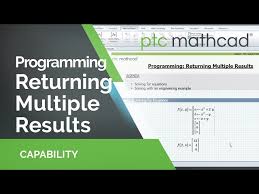
Leave a Reply